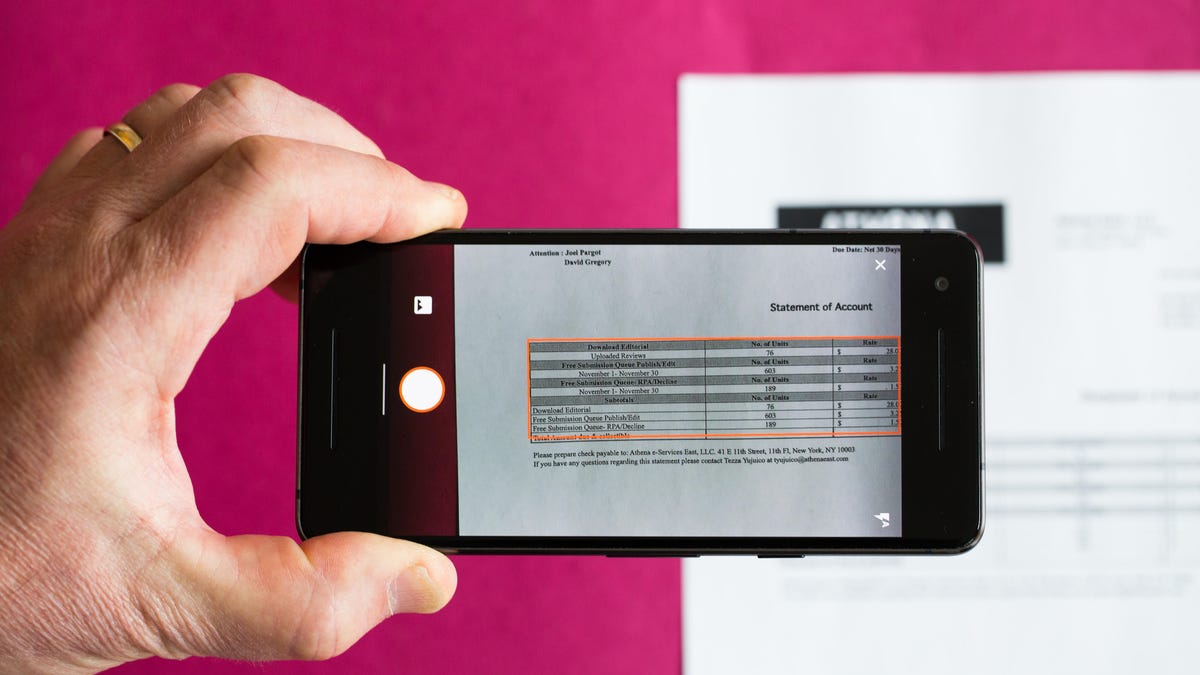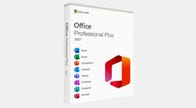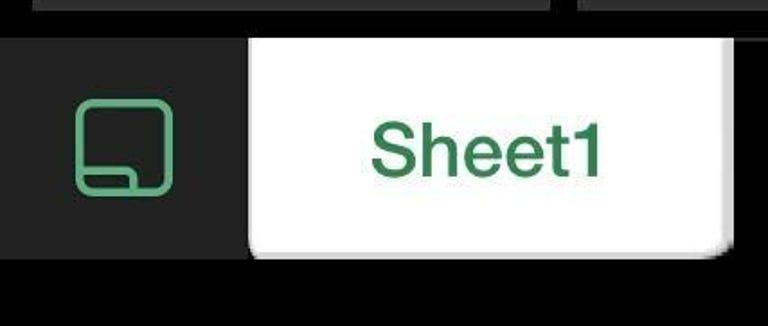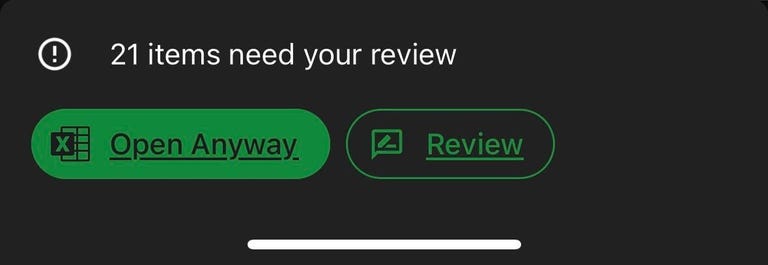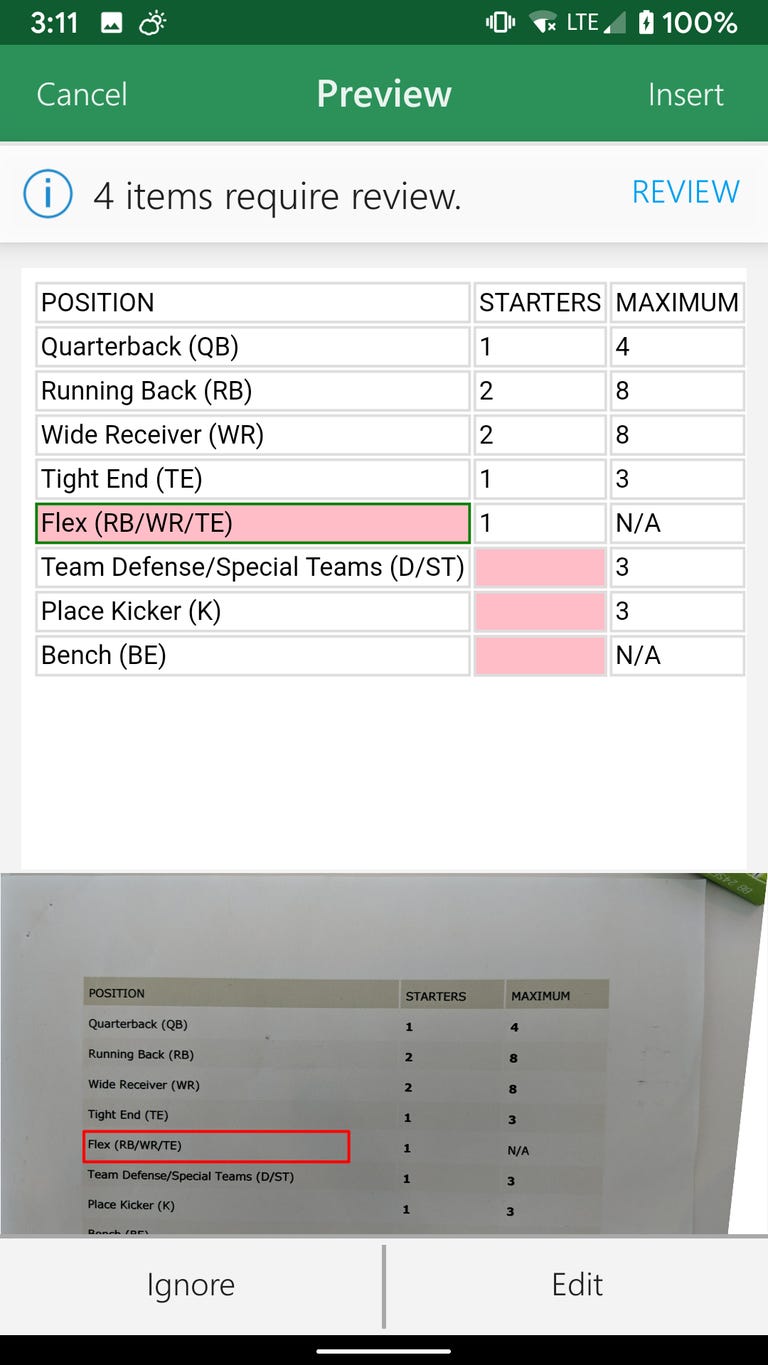Quickly Turn a Picture Into an Excel SpreadSheet On Your Phone
You can easily make digital copies of budgets, recipes and other lists with this trick.
Excel's Insert Data from Picture in action.
Microsoft Excel is a useful program in Microsoft 365 that lets you build spreadsheets from scratch. But it can be time consuming to put a handwritten recipe, budget or list from a sheet of paper into an Excel spreadsheet. Luckily, you can easily use your iPhone or Android phone to make a spreadsheet in Excel from a picture.
This feature sends an image to Excel's online image-recognition engine to process and convert the words and numbers into a table. And it can convert nearly two dozen languages. During the import, Excel gives you a chance to fix anything before it's converted.
Here's how to turn a picture into an Excel spreadsheet using your phone.
Turn photos into Excel spreadsheets
1. Open the Excel app.
2. Tap the New button (+). Android users will see this button in the top-right corner of their screen, and iPhone users will see it across the bottom of their screen.
3. Choose the template Blank workbook to make a spreadsheet.
4. Tap the icon in the bottom left corner of your screen next to Sheet1.
Tap the square with a rectangle inside it, next to Sheet1.
5. Next, tap the symbol in the bottom-right corner of your screen. If you're an Android user, it'll be an up arrow, and if you're an iPhone user it'll be three dots (...).
5. Tap Home.
6. Tap Insert.
7. Tap Data from Picture. The app might ask you for permission to access your photos. After giving the app permission, you can go to the next step.
8. Now you can either select a picture of a spreadsheet from your Camera Roll or take a photo of the data with your phone's camera.
9. Your phone will pre-crop the image, but it might ask you to adjust the edges for the best results. Once you're satisfied with your border, tap Confirm.
10. Your phone will show you your picture above what the cells of your spreadsheet will look like. You can tap on the cells to edit them as you see fit.
11. After editing, Android users will tap Open and iPhone users will tap Insert. Both are located across the bottom of your respective screen.
You can go back and review the items or continue.
12. Your phone might display a message that says there are items in the spreadsheet that still need your review. You can tap Review to go back and edit more or Open Anyway to continue.
Your data will be transferred into your spreadsheet, and it only took a fraction of the time it would have taken to type it all out. Save the spreadsheet on your phone and if you've synced your Office account the spreadsheet will show up in your files on your desktop. You can also share the spreadsheet as a PDF with others, making it easy to make sure everyone who needs a copy of the spreadsheet has one.
Correcting a printed fantasy football cheat sheet before turning into an Excel spreadsheet.
While this feature was remarkably accurate converting data from a piece of paper, we also got it to collect data from a laptop screen. It did struggle with our handwritten data, however.
This feature can work with 21 languages, including French, German and Spanish, with more languages to come, Microsoft said.
Sending spreadsheet data to Microsoft for processing can bring up privacy concerns.
"The privacy and security of Microsoft's customers' data are of the utmost importance to the company," a Microsoft spokesperson said. "Intelligence features within Office apps strictly respect the access rights given to a user, and will not expose information to anyone who has not been given access."